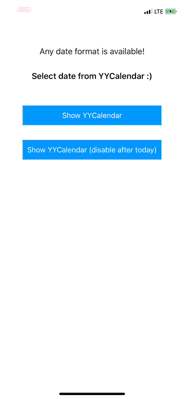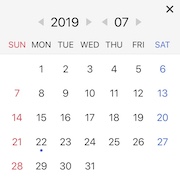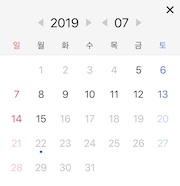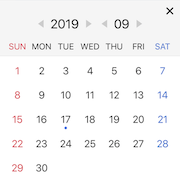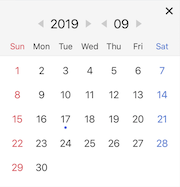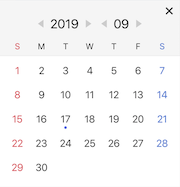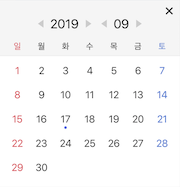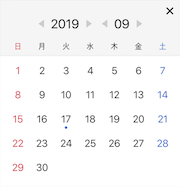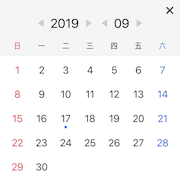YYCalendar
介绍
当您需要让用户从日历中选择日期时,可以使用YYCalendar。简单明了
示例
要运行示例项目,请先克隆仓库,然后在示例目录中运行pod install。
用法
要创建和显示日历,首先在文件开头导入模块
import YYCalendar首先,您可以将日历显示如下
您必须将日期参数的
format与格式参数相等。
let calendar = YYCalendar(normalCalendarLangType: .ENG, date: "07/01/2019", format: "MM/dd/yyyy") { date in
print(date)
}
calendar.show()您可以设置日历样式属性(颜色、字体等)
calendar.dayButtonStyle = DayButtonStyle (.roundishSquare, .square, .circle)
calendar.dimmedBackgroundColor = UIColor
calendar.dimmedBackgroundAlpha = CGFloat
calendar.headerViewBackgroundColor = UIColor
calendar.bodyViewBackgroundColor = UIColor
calendar.sundayColor = UIColor
calendar.disabledSundayColor = UIColor
calendar.saturdayColor = UIColor
calendar.disabledSaturdayColor = UIColor
calendar.defaultDayColor = UIColor
calendar.disabledDefaultDayColor = UIColor
calendar.lineSeparatorColor = UIColor
calendar.selectedDayColor = UIColor
calendar.headerLabelFont = UIFont
calendar.weekLabelFont = UIFont
calendar.dayLabelFont = UIFont日历类型
有两种类型的日历。
| 日历类型 | 描述 |
|---|---|
| 普通 | 您可以选择所有日期范围 |
| 有限 | 您可以限制可选的日期范围 |
// normal type
init(normalCalendarLangType langType: LangType, date: String, format: String, completion: @escaping SelectHandler)
// limited type
init(limitedCalendarLangType langType: LangType, date: String, minDate: String?, maxDate: String?, format: String, completion: @escaping SelectHandler)语言类型
可以通过选择langType来更改星期标签。
| langType | weekLabel |
|---|---|
| ENG | 日, 一, 二, 三, 四, 五, 六 |
| ENG2 | 周日, 周一, 周二, 周三, 周四, 周五, 周六 |
| ENG3 | S, M, T, W, T, F, S |
| KOR | 일, 월, 화, 수, 목, 금, 토 |
| JPN | 日, 月, 火, 水, 木, 金, 土 |
| CHN | 日, 一, 二, 三, 四, 五, 六 |
| 自定义 | [String] |
您可以根据以下方式指定自定义星期标签。
let weekArray = ["1", "2", "3", "4", "5", "6", "7"]
let calendar = YYCalendar(normalCalendarLangType: .custom(weekArray), date: "07/01/2019", format: "MM/dd/yyyy") { date in
print(date)
}
calendar.show()安装
YYCalendar可通过CocoaPods获取。要安装它,只需将以下行添加到您的Podfile
pod 'YYCalendar'作者
DevYeom, [email protected]
许可证
YYCalendar遵循MIT许可证。有关更多信息,请参阅LICENSE文件。