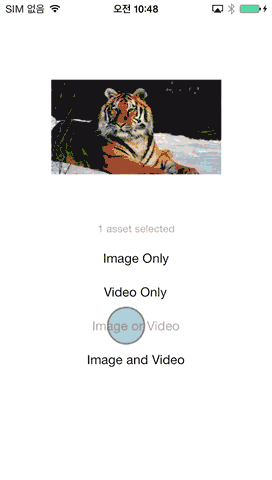UzysAssetsPickerController 0.9.9
| 测试已测试 | ✗ |
| Lang语言 | Obj-CObjective C |
| 许可证 | MIT |
| 发布最新发布 | 2015年7月 |
由Uzysjung macAir维护。
- 由
- UzysJung
替代 UIImagePickerController ,您可以拍照并且选择多张照片和视频
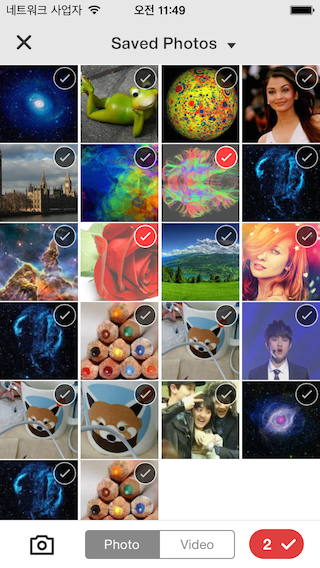
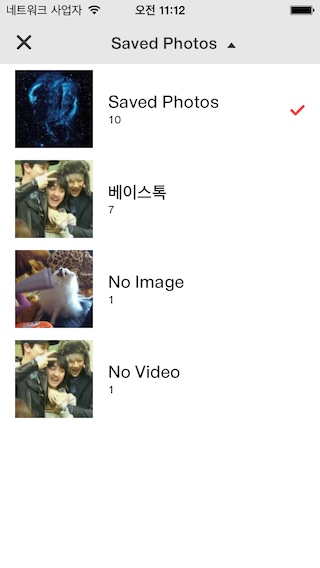 UzysAssetsPickerController 的功能:
UzysAssetsPickerController 的功能:
- 使用 Interface Builder 轻松自定义。(XIB - 'UzysAssetsPickerController.xib')
- 带有 Assetpicker,您可以拍照或录制视频。
- UzysAssetPickerController 会自动更新由其他应用程序拍摄并保存的照片
- 仅支持 ARC(如果您的项目不使用 ARC ,在 File -> Build Phases Tab -> Compile Sources Section 中双击文件名,然后在弹出的窗口中添加 -fno-objc-arc。)
安装
- 只需将
pod 'UzysAssetsPickerController'添加到您的 Podfile。 - 将库文件夹复制到项目文件夹
用法
导入头文件。
#import "UzysAssetsPickerController.h"自定义 UzysAssetsPickerController 的外观
如果您想自定义 UzysAssetsPickerController 的外观,您可以初始化 UzysAppearanceConfig 实例,并配置其属性,然后在初始化 UzysAssetsPickerController 之前调用
+ (void)setUpAppearanceConfig:(UzysAppearanceConfig *)config的 UzysAssetsPickerController
示例代码如下
UzysAppearanceConfig *appearanceConfig = [[UzysAppearanceConfig alloc] init];
appearanceConfig.finishSelectionButtonColor = [UIColor blueColor];
appearanceConfig.assetsGroupSelectedImageName = @"checker";
[UzysAssetsPickerController setUpAppearanceConfig:appearanceConfig];有关更多可配置的属性,请参阅 UzysAppearanceConfig.h
打开 UzysAssetsPickerController
UzysAssetsPickerController *picker = [[UzysAssetsPickerController alloc] init];
picker.delegate = self;
picker.maximumNumberOfSelectionMedia = 2;
[self presentViewController:picker animated:YES completion:^{
}];UzysAssetPickerControllerDelegate
- (void)uzysAssetsPickerController:(UzysAssetsPickerController *)picker didFinishPickingAssets:(NSArray *)assets
{
__weak typeof(self) weakSelf = self;
if([[assets[0] valueForProperty:@"ALAssetPropertyType"] isEqualToString:@"ALAssetTypePhoto"]) //Photo
{
[assets enumerateObjectsUsingBlock:^(id obj, NSUInteger idx, BOOL *stop) {
ALAsset *representation = obj;
UIImage *img = [UIImage imageWithCGImage:representation.defaultRepresentation.fullResolutionImage
scale:representation.defaultRepresentation.scale
orientation:(UIImageOrientation)representation.defaultRepresentation.orientation];
weakSelf.imageView.image = img;
*stop = YES;
}];
}
else //Video
{
ALAsset *alAsset = assets[0];
UIImage *img = [UIImage imageWithCGImage:alAsset.defaultRepresentation.fullResolutionImage
scale:alAsset.defaultRepresentation.scale
orientation:(UIImageOrientation)alAsset.defaultRepresentation.orientation];
weakSelf.imageView.image = img;
ALAssetRepresentation *representation = alAsset.defaultRepresentation;
NSURL *movieURL = representation.url;
NSURL *uploadURL = [NSURL fileURLWithPath:[[NSTemporaryDirectory() stringByAppendingPathComponent:@"test"] stringByAppendingString:@".mp4"]];
AVAsset *asset = [AVURLAsset URLAssetWithURL:movieURL options:nil];
AVAssetExportSession *session =
[AVAssetExportSession exportSessionWithAsset:asset presetName:AVAssetExportPresetMediumQuality];
session.outputFileType = AVFileTypeQuickTimeMovie;
session.outputURL = uploadURL;
[session exportAsynchronouslyWithCompletionHandler:^{
if (session.status == AVAssetExportSessionStatusCompleted)
{
NSLog(@"output Video URL %@",uploadURL);
}
}];
}
}筛选选项
仅图片
UzysAssetsPickerController *picker = [[UzysAssetsPickerController alloc] init];
picker.delegate = self;
picker.maximumNumberOfSelectionVideo = 0;
picker.maximumNumberOfSelectionPhoto = 3;
仅视频
UzysAssetsPickerController *picker = [[UzysAssetsPickerController alloc] init];
picker.delegate = self;
picker.maximumNumberOfSelectionVideo = 3;
picker.maximumNumberOfSelectionPhoto = 0;图片或视频
UzysAssetsPickerController *picker = [[UzysAssetsPickerController alloc] init];
picker.delegate = self;
picker.maximumNumberOfSelectionVideo = 4;
picker.maximumNumberOfSelectionPhoto = 3;图片和视频
UzysAssetsPickerController *picker = [[UzysAssetsPickerController alloc] init];
picker.delegate = self;
picker.maximumNumberOfSelectionMedia = 5;自定义
- 您可以使用 InterfaceBuilder 轻松修改 UzysAssetsPickerController 设计
- 请查看 'UzysAssetsPickerController.xib'
变更日志
- V0.9.6 - 由于支持 Swift,更改了 Delegate 方法名称。[https://github.com/uzysjung/UzysAssetsPickerController/pull/28](#28)
- V0.9.7 - 修复了 self 保留问题。
- V0.9.8 - 实现选择顺序;设置更改 cellspacing 列数;支持在 SWIFT 上使用 Cocoapod。
联系
- Uzys.net
- 此库由 minjee Hahm 设计。
许可
- 见 LICENSE。