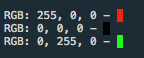SpeedLog 0.3.0
| 测试已测试 | ✓ |
| Lang语言 | SwiftSwift |
| 许可证 | MIT |
| 发布上次发布 | 2016年11月 |
| SwiftSwift 版本 | 3.0 |
| SPM支持 SPM | ✗ |
由 Kostiantyn Koval 维护。
SpeedLog 0.3.0
- 由
- Kostiantyn Koval
- kostiakoval
SpeedLog -🚀 🐌
SpeedLog - 快速的调试日志,易于禁用并提高 Swift 性能优化
以优化方式编译 Release 模式下的 Swift 时,不会输出 print 语句。这阻止 Swift 进行最优代码优化。
SpeedLog 允许你在禁用日志时移除 print,这允许 Swift 编译器执行最优代码优化,并提高应用性能。
功能
- [x] 提高Swift代码优化
- [x] 易于禁用
- [x] 可到达格式化
- [x] 彩色控制台输出
- [x] 自定义
UIColor表示
使用方法
import SpeedLog
SpeedLog.print("Hello")
SpeedLog.print(["Super"], ["Speed"])日志输出样式
SpeedLog.mode = .FuncName
SpeedLog.print("Show only FunctionName")
//myFunc(): Show only FunctionName
SpeedLog.mode = [.FuncName, .FileName]
SpeedLog.print("Show FunctionName and File name")
//AppDelegate.myFunc(): Show FunctionName and File name
SpeedLog.mode = [.FuncName, .FileName, .Line]
SpeedLog.print("Show 3 options :)")
//AppDelegate.myFunc()[36]: Show 3 options :)
SpeedLog.mode = .FullCodeLocation
SpeedLog.print("Show fullCode, same as above")
//AppDelegate.myFunc()[39]: Show fullCode, same as above
SpeedLog.mode = .AllOptions
SpeedLog.print("Enable All Features")
//2015-11-26 19:32:33.687 AppDelegate.myFunc()[27]: Enable All FeaturesUIColor日志
SpeedLog 有很好的 UIColor 日志样式。
你只需要通过调用 SpeedLog.enableVisualColorLog() 一次性启用它
SpeedLog.enableVisualColorLog()
SpeedLog.print("Visual:", c)
SpeedLog.disableVisualColorLog()
SpeedLog.print("Original Restored:", c)提示 - 你还需要安装 XcodeColors Xcode 插件。使用 Alcatraz 安装它。
启用日志
要启用日志,需要添加 Swift Compiler 的 ENABLE_LOG 标志
- 前往:构建设置 -> Swift 编译器 -> 自定义标志
- 添加
-D ENABLE_LOG标志
如果你使用 CocoaPods 或 Carthage,需要为 SpeedLog 框架而不是项目本身启用它。
更多详细信息请参阅 Stackoverflow
安装
手动
将 SpeedLog.swift 文件复制到你的项目中
颜色
为了使用彩色控制台,你需要安装 XcodeColors Xcode 插件。
使用 Alcatraz 来安装它。前往
Xcode -> 窗口 -> 软件包管理器 -> 搜索 XcodeColors 并安装它
未来功能
我喜欢许多日志库
但所有这些中都有一个问题 - 在编译Swift代码之前,无法禁用它们。
下一步是
从这些库中获取最佳特性,并集成到SpeedLog
待办事项
- [ ] 不同的日志级别(调试、信息、详述等)
- [ ] 记录到文件
- [ ] 对日志进行Lazy代码评估(@autoclosure)
贡献
请打开一个问题,包括错误、缺失的功能、功能或改进的建议。
也可以按照以下指南进行贡献
- 分支
- 创建你的功能分支(
git checkout -b my-new-feature) - 提交你的更改(
git commit -am '添加一些功能') - 推送到分支(
git push origin my-new-feature) - 创建pull请求
作者
Kostiantyn Koval,就是我 :)
感谢Arthur Ariel Sabintsev提供的PrintlnMagic库
许可协议
SpeedLog可在MIT许可下使用。有关更多详情,请参阅LICENSE文件。