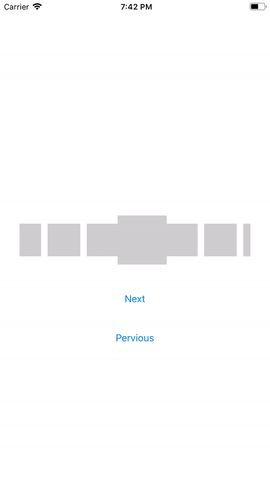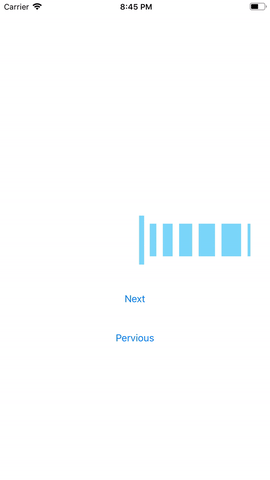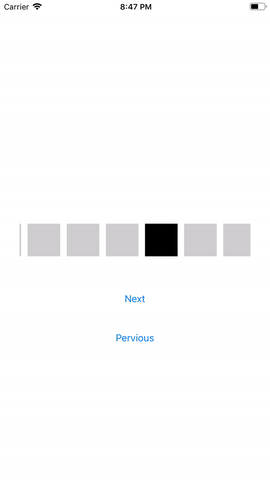SmoothPicker
用于创建具有自定义视图的水平iOS选择器的自定义组件
示例
要运行示例项目,请首先克隆仓库,然后在示例目录中运行pod install。
安装
SmoothPicker可通过CocoaPods获取。要安装它,只需将以下行添加到Podfile中即可。
pod 'SmoothPicker'用法
可以通过storyboard或frame创建视图。
class ViewController{
@IBOutlet weak var pickerView: SmoothPickerView!
var i = 0
var views = [UIView]()
override func viewDidLoad() {
super.viewDidLoad()
for _ in 1..<11 {
let view = UIView(frame: CGRect(x: 0, y: 0, width: 50, height: 50))
view.backgroundColor = UIColor.gray
views.append(view)
}
pickerView.firstselectedItem = 2 // you can also set the first selected item at launch
}
func didSelectIndex(index: Int) {
print("SelectedIndex \(index)")
}
func numberOfItems() -> Int {
return 10
}
func itemForIndex(index: Int) -> UIView {
return views[index]
}
@IBAction func navigateNext(_ sender: Any) {
pickerView.navigate(direction: .next)
}
@IBAction func navigatePervious(_ sender: Any) {
pickerView.navigate(direction: .pervious)
}
}
数据源
func numberOfItems() -> Int //number of items to display
func itemForIndex(index:Int) -> UIView // retrun the view per item just make sure it can calculate it's frame correctly
委托
func didSelectIndex(index:Int,view:UIView) // the selected item
导航
//The default navigation is swipe you can in addtion set navigation to some button
public enum Direction {
case next
case pervious
}
public func navigate(direction :Direction)
选择
open var firstselectedItem = 0 // to set the first selected item at intilization 0 is the default
自定义
// you can choose between the selection styles available
// a new styles and layouts are upcoming
public enum SelectionStyle {
case scale
case colored
}
SmoothPickerConfiguration.setSelectionStyle(selectionStyle: .scale) // scale is deafult default
static func setColors(selectedColor:UIColor,dimmedColor:UIColor) // for colred selection style black and gray is default
@objc open func setSmoothSelected(_ selected : Bool) // you can ovveride it in your view it gives you the. current state of your view
作者
- Ahmed Nasser - AvaVaas
许可证
SmoothPicker 在 MIT 许可证下可用。更多信息请查看 LICENSE 文件。
感谢这个教程,它非常有帮助 https://medium.com/@shaibalassiano/tutorial-horizontal-uicollectionview-with-paging-9421b479ee94