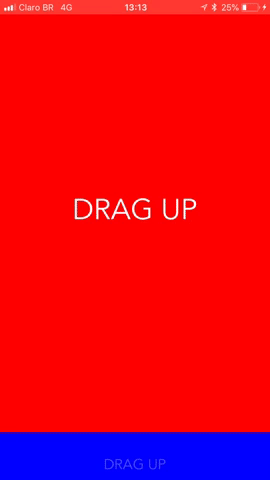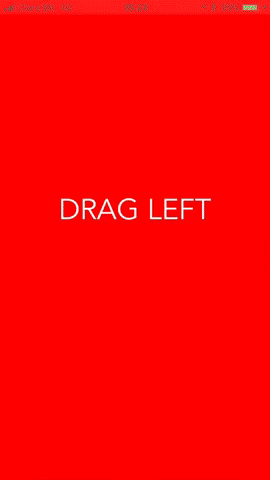让我为您完成任务
Shepherd Scroll 实现了一个自定义的ScrollView,它方便在滚动处理子 ViewController 的动画。
安装
- 添加到 Podfile
pod 'ShepherdScroll' ~> '0.1.5'2. 运行 pod install
引导绵羊
安装完 pod 后,将 Shepherd Scroll 导入到您要嵌套滚动的 UIViewController(确保在之前已构建应用)。
import ShepherdScroll我们很快会回到这个控制器,但现在让我们创建绵羊的! meeeh
context.saveGState()
Ready to rock?
首先你需要一个实现了Animatable协议的UIViewController数组。Wtsheep是什么?
放松心情,朋友。
创建一个标准的UIViewController,导入ShepherdScroll,并将Animatable协议继承到UIViewController。
import UIKit
import ShepherdScroll
class SheepAViewController: UIViewController, Animatable { ... }使用Animatable,你可以控制自己的动画!没错!Shepherd Scroll不知道视图控制器的内容是什么,这给了你自由去创建动画、视差效果以及更多。
为了做到这一点,调用animate()方法,你将在这里收到一个介于0到1之间的值。把这个值看做一个从0%到100%的动画时间线。通过这个值,你可以在滚动过程中获得很好的效果(无论你向哪个方向滚动)。
发挥你的想象力去做你想做的任何事情,比如移动图片、视图、动画图形、改变透明度等。
override func animate(step: CGFloat) {
label.alpha = 0.3 + step
label.transform = CGAffineTransform(scaleX: 1 + step, y: 1 + step)
.concatenating(CGAffineTransform(translationX: 0, y: 200 * step))
}这里是完整示例
import UIKit
import ShepherdScroll
class SheepAViewController: UIViewController, Animatable {
let label: UILabel = {
let label = UILabel()
label.font = UIFont(name: "Avenir", size: 20)
label.textColor = .white
label.textAlignment = .center
label.alpha = 0.3
label.text = "DRAG UP"
label.translatesAutoresizingMaskIntoConstraints = false
return label
}()
override func viewDidLoad() {
super.viewDidLoad()
view.backgroundColor = .blue
setupLayout()
}
func animate(step: CGFloat) {
label.alpha = 0.3 + step
label.transform = CGAffineTransform(scaleX: 1 + step, y: 1 + step)
.concatenating(CGAffineTransform(translationX: 0, y: 200 * step))
}
private func setupLayout() {
view.addSubview(label)
NSLayoutConstraint.activate([
label.topAnchor.constraint(equalTo: view.topAnchor, constant: 20),
label.heightAnchor.constraint(equalToConstant: 50),
label.leadingAnchor.constraint(equalTo: view.leadingAnchor),
label.trailingAnchor.constraint(equalTo: view.trailingAnchor)
])
}
}大结局!
context.restoreGState()
您已经将绵羊设置成任何基础UIViewController,但就在这里发生魔法!在主UIViewController中,您将ShepherdScrollView作为任何UIScrollView添加,并设置了些酷炫参数。
private func setupShepherdScroll() {
scrollView = ShepherdScrollView(
controller: self,
viewControllers: [SheepAViewController(), SheepBViewController(), SheepCViewController()],
size: view.frame.size,
viewToAnimate: .next,
orientation: .vertical,
offset: 0.0)
view.addSubview(scrollView)
scrollView.translatesAutoresizingMaskIntoConstraints = false
}之后,只需设置这个组件的约束即可。
private func setupConstraints() {
NSLayoutConstraint.activate([
scrollView.topAnchor.constraint(equalTo: view.topAnchor),
scrollView.leadingAnchor.constraint(equalTo: view.leadingAnchor),
scrollView.bottomAnchor.constraint(equalTo: view.bottomAnchor),
scrollView.trailingAnchor.constraint(equalTo: view.trailingAnchor)
])
}查看更多详情请参考演示。 @
垂直模式(您甚至可以定义一个偏移值)
水平模式