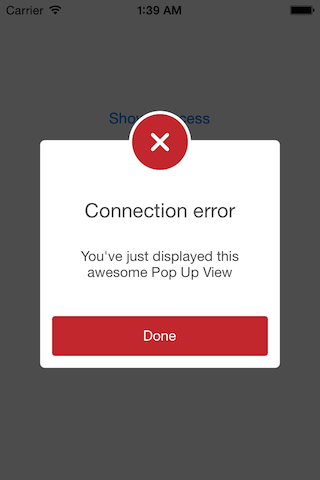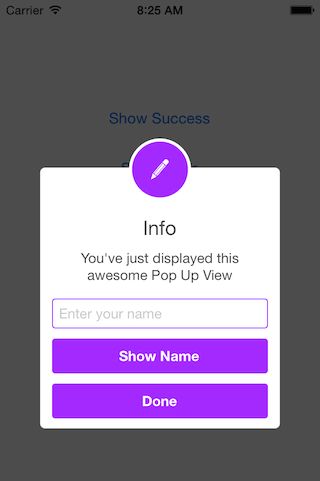SCLAlertView 0.8
- 由
- Viktor
- vikmeup
SCLAlertView
用 Swift 编写的动画警报视图,可以作为 UIAlertView 或 UIAlertController 的替代品。由于 UIAlertView 已弃用,并且 UIAlertController 只适用于 iOS 8.x 或更高版本,如果您的 Swift 项目需要同时支持 iOS 7.x,则 SCLAlertView 是一个理想的替代方案。
易于使用
入门
// Get started
SCLAlertView().showInfo("Important info", subTitle: "You are great")更新警报视图
let alertViewResponder: SCLAlertViewResponder = SCLAlertView().showSuccess("Hello World", subTitle: "This is a more descriptive text.")
// Upon displaying, change/close view
alertViewResponder.setTitle("New Title") // Rename title
alertViewResponder.setSubTitle("New description") // Rename subtitle
alertViewResponder.close() // Close view备用警报类型
SCLAlertView().showError("Hello Error", subTitle: "This is a more descriptive error text.") // Error
SCLAlertView().showNotice("Hello Notice", subTitle: "This is a more descriptive notice text.") // Notice
SCLAlertView().showWarning("Hello Warning", subTitle: "This is a more descriptive warning text.") // Warning
SCLAlertView().showInfo("Hello Info", subTitle: "This is a more descriptive info text.") // Info
SCLAlertView().showEdit("Hello Edit", subTitle: "This is a more descriptive info text.") // Edit
对 showTitle() 的原始调用
SCLAlertView().showTitle(
"Congratulations", // Title of view
subTitle: "Operation successfully completed.", // String of view
duration: 2.0, // Duration to show before closing automatically, default: 0.0
completeText: "Done", // Optional button value, default: ""
style: .Success, // Styles - see below.
colorStyle: 0xA429FF,
colorTextButton: 0xFFFFFF
)控件
自定义外观
// SCLAlertView.SCLAppearanc has more than 15 different properties to customize. See below.
let appearance = SCLAlertView.SCLAppearance(
kTitleFont: UIFont(name: "HelveticaNeue", size: 20)!,
kTextFont: UIFont(name: "HelveticaNeue", size: 14)!,
kButtonFont: UIFont(name: "HelveticaNeue-Bold", size: 14)!,
showCloseButton: false
)
let alert = SCLAlertView(appearance: appearance)添加按钮
let alertView = SCLAlertView()
alertView.addButton("First Button", target:self, selector:Selector("firstButton"))
alertView.addButton("Second Button") {
println("Second button tapped")
}
alertView.showSuccess("Button View", subTitle: "This alert view has buttons")隐藏默认关闭按钮
let appearance = SCLAlertView.SCLAppearance(
showCloseButton: false
)
let alertView = SCLAlertView(appearance: appearance)
alertView.showSuccess("No button", subTitle: "You will have hard times trying to close me")隐藏默认关闭按钮以及警报关闭的时间
let appearance = SCLAlertView.SCLAppearance(
showCloseButton: false
)
let alertView = SCLAlertView(appearance: appearance)
alertView.showWarning("No button", subTitle: "Just wait for 3 seconds and I will disappear", duration: 3)隐藏警报图标
let appearance = SCLAlertView.SCLAppearance(
showCircularIcon: false
)
let alertView = SCLAlertView(appearance: appearance)
alertView.showSuccess("No icon", subTitle: "This is a clean alert without Icon!")使用自定义图标
let appearance = SCLAlertView.SCLAppearance(
showCircularIcon: true
)
let alertView = SCLAlertView(appearance: appearance)
let alertViewIcon = UIImage(named: "IconImage") //Replace the IconImage text with the image name
alertView.showInfo("Custom icon", subTitle: "This is a nice alert with a custom icon you choose", circleIconImage: alertViewIcon)添加文本字段
// Add a text field
let alert = SCLAlertView()
let txt = alert.addTextField(title:"Enter your name")
alert.addButton("Show Name") {
println("Text value: \(txt.text)")
}
alert.showEdit("Edit View", subTitle: "This alert view shows a text box")使用自定义子视图代替子标题
// Example of using the view to add two text fields to the alert
// Create the subview
let appearance = SCLAlertView.SCLAppearance(
kTitleFont: UIFont(name: "HelveticaNeue", size: 20)!,
kTextFont: UIFont(name: "HelveticaNeue", size: 14)!,
kButtonFont: UIFont(name: "HelveticaNeue-Bold", size: 14)!,
showCloseButton: false
)
// Initialize SCLAlertView using custom Appearance
let alert = SCLAlertView(appearance: appearance)
// Creat the subview
let subview = UIView(frame: CGRectMake(0,0,216,70))
let x = (subview.frame.width - 180) / 2
// Add textfield 1
let textfield1 = UITextField(frame: CGRectMake(x,10,180,25))
textfield1.layer.borderColor = UIColor.greenColor().CGColor
textfield1.layer.borderWidth = 1.5
textfield1.layer.cornerRadius = 5
textfield1.placeholder = "Username"
textfield1.textAlignment = NSTextAlignment.Center
subview.addSubview(textfield1)
// Add textfield 2
let textfield2 = UITextField(frame: CGRectMake(x,textfield1.frame.maxY + 10,180,25))
textfield2.secureTextEntry = true
textfield2.layer.borderColor = UIColor.blueColor().CGColor
textfield2.layer.borderWidth = 1.5
textfield2.layer.cornerRadius = 5
textfield1.layer.borderColor = UIColor.blueColor().CGColor
textfield2.placeholder = "Password"
textfield2.textAlignment = NSTextAlignment.Center
subview.addSubview(textfield2)
// Add the subview to the alert's UI property
alert.customSubview = subview
alert.addButton("Login") {
print("Logged in")
}
// Add Button with Duration Status and custom Colors
alert.addButton("Duration Button", backgroundColor: UIColor.brownColor(), textColor: UIColor.yellowColor(), showDurationStatus: true) {
print("Duration Button tapped")
}
alert.showInfo("Login", subTitle: "", duration: 10)可自定义属性列表
// Button
kButtonFont: UIFont
buttonCornerRadius : CGFloat
showCloseButton: Bool
kButtonHeight: CGFloat
// Circle Image
showCircularIcon: Bool
kCircleTopPosition: CGFloat
kCircleBackgroundTopPosition: CGFloat
kCircleHeight: CGFloat
kCircleIconHeight: CGFloat
// Text
kTitleFont: UIFont
kTitleTop:CGFloat
kTitleHeight:CGFloat
kTextFont: UIFont
kTextHeight: CGFloat
kTextFieldHeight: CGFloat
kTextViewdHeight: CGFloat
// View
kDefaultShadowOpacity: CGFloat
kWindowWidth: CGFloat
kWindowHeight: CGFloat
shouldAutoDismiss: Bool // Set this false to 'Disable' Auto hideView when SCLButton is tapped
fieldCornerRadius : CGFloat
contentViewCornerRadius : CGFloat警报视图样式
enum SCLAlertViewStyle: Int {
case Success, Error, Notice, Warning, Info, Edit, Wait
}警报显示动画样式
// Animation Styles
public enum SCLAnimationStyle {
case NoAnimation, TopToBottom, BottomToTop, LeftToRight, RightToLeft
}安装
SCLAlertView 通过 CocoaPods 提供。
要安装,请在您的 Podfile 中添加以下行
pod 'SCLAlertView'
合作
我试图构建一个易于使用的 API,同时足够灵活以适应多种变体,但我确信还有改进和添加更多功能的方法,因此请随时提出想法、问题或拉取请求以共同合作。
即将到来的改进
- 更多动画
- 性能测试
最初是为了 Scroll Feed 应用开发的
- 设计 @SherzodMx Sherzod Max
- 开发 @vikmeup Viktor Radchenko
- 改进由 @bih Bilawal Hameed,@rizjoj Riz Joj 提供