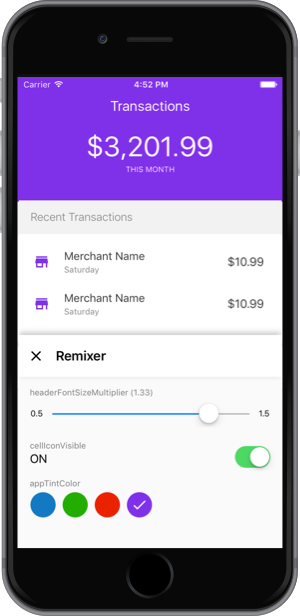Remixer 1.0.2
- 由
- Google Inc.
 iOS版本的Remixer
iOS版本的Remixer
Remixer是一个框架,通过允许您在无需重建(甚至重启)应用程序的情况下调整UI变量,从而快速迭代UI更改。您可以调整数字、颜色、布尔值和字符串。想看看它的工作效果,请检查示例应用程序。
如果您对在另一平台上使用Remixer感兴趣,可以查看Android和JavaScript的仓库。无论哪个平台,都可以使用远程控制器。
在您的应用程序中使用Remixer
要求
- Xcode 7.0或更高版。
- iOS 8.0或更高版。
快速入门
2. 创建Podfile
在Xcode中创建iOS应用程序后,您就可以开始使用Remixer for iOS了。
要在项目中初始化CocoaPods,请运行以下命令:
cd your-project-directory
pod init3. 编辑Podfile
一旦初始化了CocoaPods,请在Podfile中将Remixer iOS Pod添加到您的目标
target "MyApp" do
...
pod 'Remixer'
end如果想要使用Remixer的远程控制器功能,需要使用
pod 'Remixer/Firebase'。有关完整的设置指南,请参阅此链接。
将Remixer添加到Podfile后,需要运行以下命令:
pod install
open [your-project-name].xcworkspace4. 初始化Remixer
现在您可以开始将Remixer添加到应用程序中!首先导入Remixer头文件,然后在AppDelegate的didFinishLaunchingWithOptions中调用[RMXRemixer attachToKeyWindow]。
#import "Remixer.h"
@implementation AppDelegate
- (BOOL)application:(UIApplication *)application
didFinishLaunchingWithOptions:(NSDictionary *)launchOptions {
self.window = [[UIWindow alloc] initWithFrame:[[UIScreen mainScreen] bounds]];
self.window.rootViewController = [[UIViewController alloc] init];
[self.window makeKeyAndVisible];
// Let Remixer know that it can attach to the window you just created
[RMXRemixer attachToKeyWindow];
return YES;
}
// OPTIONAL: Make sure you propagate these two events if you're using Remote Controllers.
- (void)applicationDidBecomeActive:(UIApplication *)application {
[RMXRemixer applicationDidBecomeActive];
}
- (void)applicationWillResignActive:(UIApplication *)application {
[RMXRemixer applicationWillResignActive];
}
@end5. 添加变量
要在代码中使用 Remixer 变量,只需导入 Remixer.h 并创建任意数量的变量。请记住保存您创建的变量,否则它们将被自动丢弃。
#import "Remixer.h"
@implementation ExampleViewController {
UIView *_box;
RMXColorVariable *_bgColorVariable;
}
- (void)viewWillAppear {
// IMPORTANT: Create a weak reference to self to be used inside of the update block
__weak ExampleViewController *weakSelf = self;
// Add a color variable to control the background color of the box.
_bgColorVariable =
[RMXColorVariable
colorVariableWithKey:@"boxBgColor"
defaultValue:[UIColor redColor]
limitedToValues:@[[UIColor redColor], [UIColor blueColor], [UIColor yellowColor]]
updateBlock:^(RMXColorVariable *variable, UIColor *selectedValue) {
weakSelf.box.backgroundColor = selectedValue;
}];
}
- (void)viewWillDisappear {
// This is optional but it will make sure the variable is removed from the overlay when
// you push view controllers on top of this one.
_bgColorVariable = nil;
}请记住,Remixer 浮层显示您应用程序当前正在使用的所有变量。如果您看到在其他地方导航后应该消失的变量,请检查您在更新块中是否只使用弱引用。
6. 精细调整它们的值
要触发应用程序中的 Remixer 面板,运行应用程序并使用三个手指向上滑动(如果您使用的是模拟器,则使用两个手指)。从这里,您可以看到正在使用的变量的控件。
您还可以使用
[RMXRemixer openPanel|从代码中触发此浮层。
Remixer 会记住您对变量进行的精化。它是通过在 NSUserDefaults 中存储最新选择值来实现的。
贡献
我们非常欢迎贡献!如果您发现了错误,有疑问或希望做出贡献,请参阅我们的 贡献指南。
material-foundation 是否是 Google 的合作伙伴?
是的,material-foundation 组织是 Google 新的工具和框架之一,用于我们 Material Design 系统。请查看我们的博客文章 设计从未完成 了解有关 Material Design 和 Remixer 如何与系统集成的更多信息。
许可证
© Google,2017。根据 Apache-2 许可证授权。