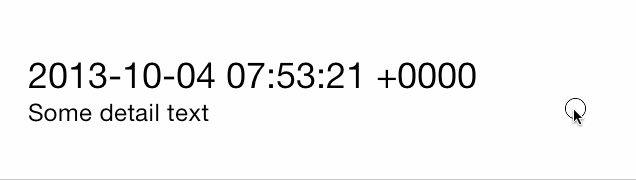NotDeadSWTableViewCell 0.3.9
| 测试已测试 | ✗ |
| 语言语言 | Obj-CObjective C |
| 许可 | MIT |
| 发布上次发布 | Dec 2016 |
由 Scott Corscadden 维护。
NotDeadSWTableViewCell 0.3.9
- 作者:
- Chris Wendel
SWTableViewCell
一个易于使用的 UITableViewCell 子类,实现了可滑动内容视图,展示了实用按钮(类似于 iOS 7 邮件应用)
用法
在您的 Podfile 中
pod 'SWTableViewCell', '~> 0.3.7'
或者直接克隆此仓库并手动将源代码添加到项目中
功能
右侧实用按钮
当用户向左滑动 Table View Cell 时,在右侧显示的实用按钮。此行为与 iOS 应用 Mail 和 Reminders 中看到的行为相似。
左侧实用按钮
当用户向右滑动 Table View Cell 时,在左侧显示的实用按钮。
特性
- 动态实用按钮缩放。当您向单元格中添加更多按钮时,该侧的其他按钮会缩小以腾出空间
- 智能选择:单元格会获取触摸事件,要么将单元格滚动回中心,要么调用代理方法
- (void)tableView:(UITableView *)tableView didSelectRowAtIndexPath:(NSIndexPath *)indexPath因此,当用户在实用按钮可见时触摸单元格时,单元格不会被考虑为选中状态,而是单元格会滑动回原位(与 iOS 7 邮件应用功能类似) - 可以用标题或图标以及 RGB 颜色创建实用按钮
- 在 iOS 6.1 及以上版本中测试通过,包括 iOS 7
用法
标准 Table View Cells
在您的 tableView:cellForRowAtIndexPath: 方法中设置 SWTableView 单元格,并使用包含的 NSMutableArray+SWUtilityButtons 类别向其中添加任意数量的实用按钮。
- (UITableViewCell *)tableView:(UITableView *)tableView cellForRowAtIndexPath:(NSIndexPath *)indexPath {
static NSString *cellIdentifier = @"Cell";
SWTableViewCell *cell = (SWTableViewCell *)[tableView dequeueReusableCellWithIdentifier:cellIdentifier];
if (cell == nil) {
cell = [[SWTableViewCell alloc] initWithStyle:UITableViewCellStyleSubtitle reuseIdentifier:cellIdentifier];
cell.leftUtilityButtons = [self leftButtons];
cell.rightUtilityButtons = [self rightButtons];
cell.delegate = self;
}
NSDate *dateObject = _testArray[indexPath.row];
cell.textLabel.text = [dateObject description];
cell.detailTextLabel.text = @"Some detail text";
return cell;
}
- (NSArray *)rightButtons
{
NSMutableArray *rightUtilityButtons = [NSMutableArray new];
[rightUtilityButtons sw_addUtilityButtonWithColor:
[UIColor colorWithRed:0.78f green:0.78f blue:0.8f alpha:1.0]
title:@"More"];
[rightUtilityButtons sw_addUtilityButtonWithColor:
[UIColor colorWithRed:1.0f green:0.231f blue:0.188 alpha:1.0f]
title:@"Delete"];
return rightUtilityButtons;
}
- (NSArray *)leftButtons
{
NSMutableArray *leftUtilityButtons = [NSMutableArray new];
[leftUtilityButtons sw_addUtilityButtonWithColor:
[UIColor colorWithRed:0.07 green:0.75f blue:0.16f alpha:1.0]
icon:[UIImage imageNamed:@"check.png"]];
[leftUtilityButtons sw_addUtilityButtonWithColor:
[UIColor colorWithRed:1.0f green:1.0f blue:0.35f alpha:1.0]
icon:[UIImage imageNamed:@"clock.png"]];
[leftUtilityButtons sw_addUtilityButtonWithColor:
[UIColor colorWithRed:1.0f green:0.231f blue:0.188f alpha:1.0]
icon:[UIImage imageNamed:@"cross.png"]];
[leftUtilityButtons sw_addUtilityButtonWithColor:
[UIColor colorWithRed:0.55f green:0.27f blue:0.07f alpha:1.0]
icon:[UIImage imageNamed:@"list.png"]];
return leftUtilityButtons;
}自定义 Table View Cells
感谢 Matt Bowman,您现在可以使用 Interface Builder 创建具有 SWTableViewCell 特性的自定义表格视图单元格。
第一步是设计您的单元格,可以是独立的 nib 或使用原型单元格的表格视图内。确保在 Interface Builder 中将单元格的自定义类设置为为此单元格创建的子类。
然后设置单元格的重用标识符。
在编写您的自定义表格视图单元格的代码时,确保您的单元格是 SWTableViewCell 的子类。
#import <SWTableViewCell.h>
@interface MyCustomTableViewCell : SWTableViewCell
@property (weak, nonatomic) UILabel *customLabel;
@property (weak, nonatomic) UIImageView *customImageView;
@end
如果您使用的是独立的 nib 而不是原型单元格,确保在表格视图中注册该 nib。
- (void)viewDidLoad
{
[super viewDidLoad];
[self.tableView registerNib:[UINib nibWithNibName:@"MyCustomTableViewCellNibFileName" bundle:nil] forCellReuseIdentifier:@"MyCustomCell"];
}
然后,在您的 UITableViewDataSource 的 tableView:cellForRowAtIndexPath: 方法(通常是您的视图控制器)中初始化您的自定义单元格。
- (UITableViewCell*)tableView:(UITableView*)tableView cellForRowAtIndexPath:(NSIndexPath*)indexPath
{
static NSString *cellIdentifier = @"MyCustomCell";
MyCustomTableViewCell *cell = (MyCustomTableViewCell *)[tableView dequeueReusableCellWithIdentifier:cellIdentifier
forIndexPath:indexPath];
cell.leftUtilityButtons = [self leftButtons];
cell.rightUtilityButtons = [self rightButtons];
cell.delegate = self;
cell.customLabel.text = @"Some Text";
cell.customImageView.image = [UIImage imageNamed:@"MyAwesomeTableCellImage"];
[cell setCellHeight:cell.frame.size.height];
return cell;
}代理
开发人员使用 SWTableViewCellDelegate 来确定哪个按钮被按下。有五个方法
// click event on left utility button
- (void)swipeableTableViewCell:(SWTableViewCell *)cell didTriggerLeftUtilityButtonWithIndex:(NSInteger)index;
// click event on right utility button
- (void)swipeableTableViewCell:(SWTableViewCell *)cell didTriggerRightUtilityButtonWithIndex:(NSInteger)index;
// utility button open/close event
- (void)swipeableTableViewCell:(SWTableViewCell *)cell scrollingToState:(SWCellState)state;
// prevent multiple cells from showing utilty buttons simultaneously
- (BOOL)swipeableTableViewCellShouldHideUtilityButtonsOnSwipe:(SWTableViewCell *)cell;
// prevent cell(s) from displaying left/right utility buttons
- (BOOL)swipeableTableViewCell:(SWTableViewCell *)cell canSwipeToState:(SWCellState)state;索引表示用户按下了哪个辅助按钮,每个侧边的按钮索引从右到左顺序为 0...n
示例
#pragma mark - SWTableViewDelegate
- (void)swipeableTableViewCell:(SWTableViewCell *)cell didTriggerLeftUtilityButtonWithIndex:(NSInteger)index {
switch (index) {
case 0:
NSLog(@"check button was pressed");
break;
case 1:
NSLog(@"clock button was pressed");
break;
case 2:
NSLog(@"cross button was pressed");
break;
case 3:
NSLog(@"list button was pressed");
default:
break;
}
}
- (void)swipeableTableViewCell:(SWTableViewCell *)cell didTriggerRightUtilityButtonWithIndex:(NSInteger)index {
switch (index) {
case 0:
NSLog(@"More button was pressed");
break;
case 1:
{
// Delete button was pressed
NSIndexPath *cellIndexPath = [self.tableView indexPathForCell:cell];
[_testArray removeObjectAtIndex:cellIndexPath.row];
[self.tableView deleteRowsAtIndexPaths:@[cellIndexPath]
withRowAnimation:UITableViewRowAnimationAutomatic];
break;
}
default:
break;
}
}(这是包含示例项目中的所有代码)
注意点
分隔线内缩
- 如果您在 iOS 7 上有左侧辅助按钮,我建议更改表格视图的 separatorInset,以便分隔线延伸到屏幕长度。
tableView.separatorInset = UIEdgeInsetsMake(0, 0, 0, 0);
贡献
使用 Github issues 来跟踪错误和功能请求。
联系
Chris Wendel
许可证
MIT