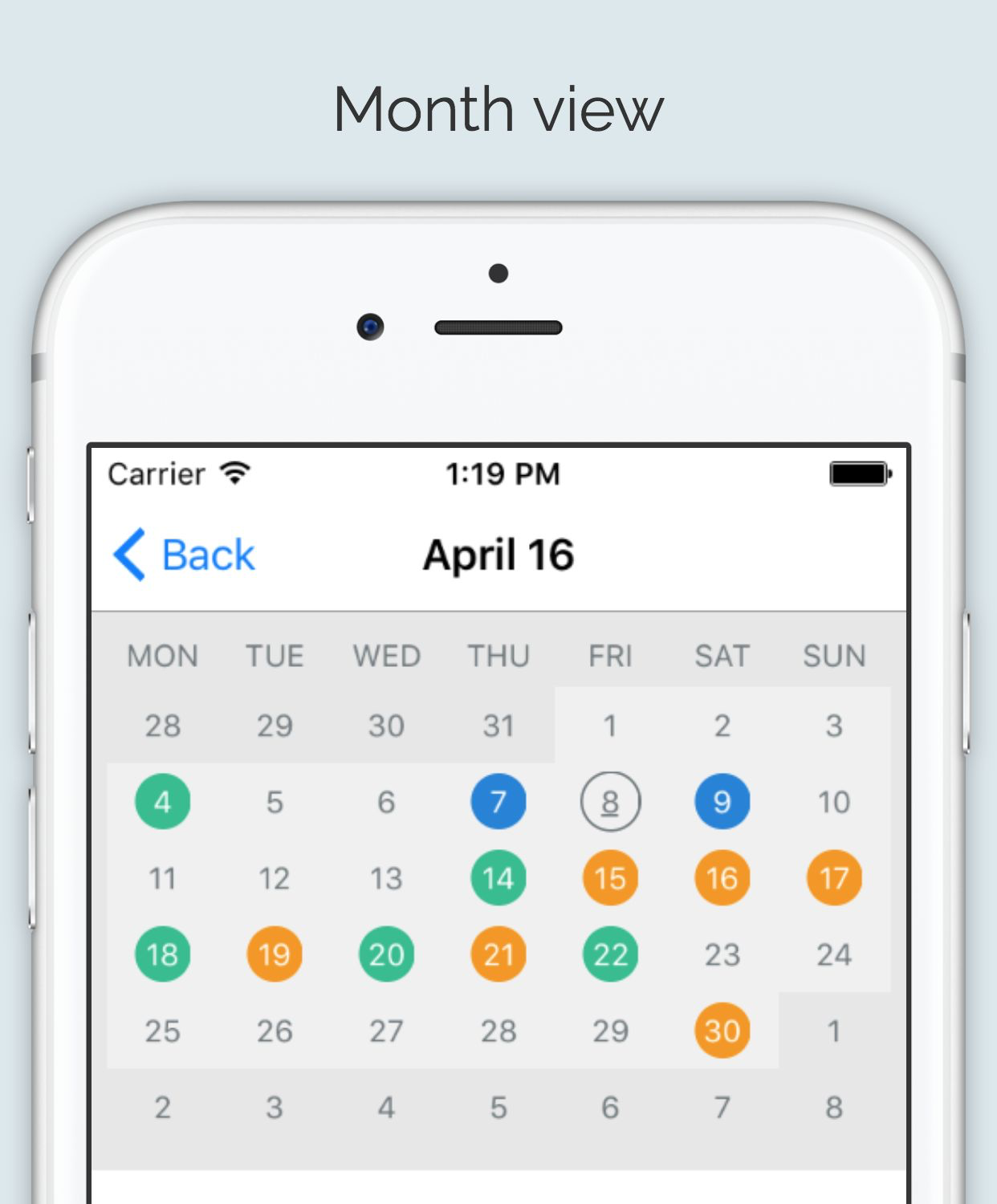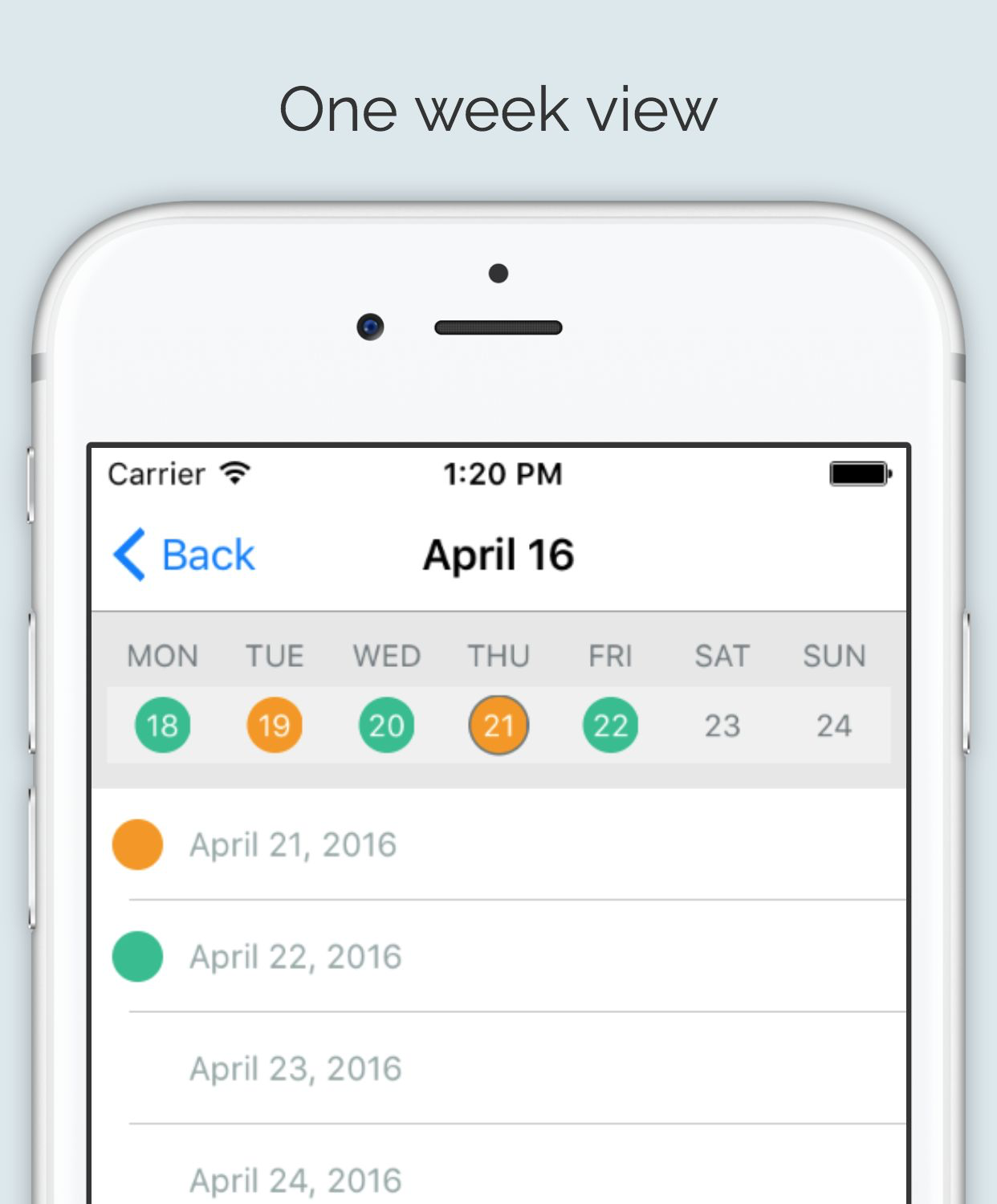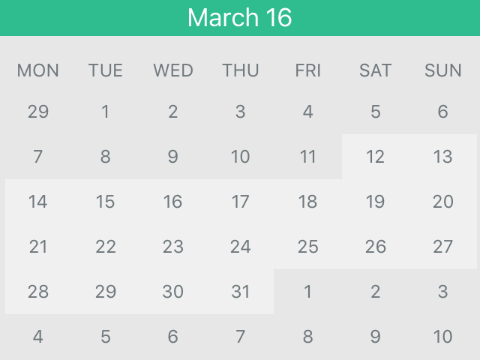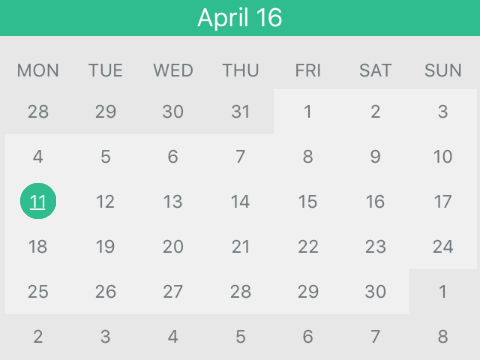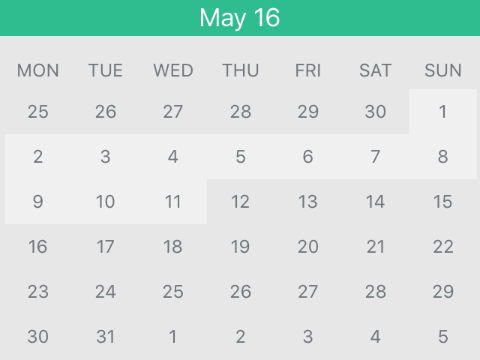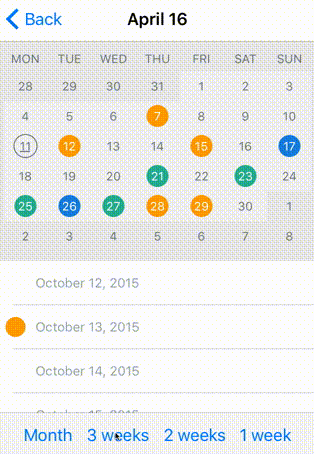MJCalendar 0.4.0
| 测试已测试 | ✗ |
| 语言语言 | SwiftSwift |
| 许可证 | MIT |
| 发布上次发布 | 2017年2月 |
| SwiftSwift版本 | 3.0 |
| SPM支持SPM | ✓ |
由Michal Jackowski维护。
| 依赖项 | |
| NSDate-Escort | ~> 1.5 |
| UIView+JMFrame | >= 0 |
MJCalendar 0.4.0
- 作者:
- Michał Jackowski
MJCalendar
用法
要运行示例项目,请先克隆仓库,并在Example目录中运行pod install。
安装
MJCalendar可通过CocoaPods获取。要安装它,只需将以下行添加到您的Podfile中
pod "MJCalendar"日历视图
自定义
MJConfiguration类负责所有可自定义属性。要提交所有配置更改,请使用方法reloadView()。
// Set displayed period type. Available types: Month, ThreeWeeks, TwoWeeks, OneWeek
self.calendarView.configuration.periodType = .Month
// Set shape of day view. Available types: Circle, Square
self.calendarView.configuration.dayViewType = .Circle
self.calendarView.reloadView()配置
| 键 | 类型 | 默认值 |
|---|---|---|
| periodType | enum [.Month, .ThreeWeeks, .TwoWeeks, .OneWeek] | .Month |
| dayViewType | enum [.Square, .Circle] | .Circle |
| startDayType | enum [.Monday, .Sunday] | .Monday |
| selectedDayType | enum [.Filled, .Border] | .Border |
| rowHeight | CGFloat | 30 |
| dayViewSize | CGSize | CGSizeMake(24, 24) |
| dayTextFont | UIFont | UIFont.systemFontOfSize(12) |
| otherMonthBackgroundColor | UIColor | UIColor.clearColor() |
| otherMonthDayViewBackgroundColor | UIColor | UIColor.clearColor() |
| otherMonthTextColor | UIColor | UIColor.clearColor() |
| dayBackgroundColor | UIColor | UIColor.clearColor() |
| dayDayViewBackgroundColor | UIColor | UIColor.clearColor() |
| dayTextColor | UIColor | UIColor.clearColor() |
| selectedDayBackgroundColor | UIColor | UIColor.clearColor() |
| selectedDayTextColor | UIColor | UIColor.clearColor() |
| selectedBorderWidth | CGFloat | 1 |
| weekLabelFont | UIFont | UIFont.systemFontOfSize(12) |
| weekLabelTextColor | UIColor | UIColor.clearColor() |
| weekLabelHeight | CGFloat | 25 |
| minDate | NSDate? | nil |
| maxDate | NSDate? | nil |
| outOfRangeDayBackgroundColor | UIColor | UIColor.clearColor() |
| outOfRangeDayTextColor | UIColor | UIColor.clearColor() |
| selectDayOnPeriodChange | Bool | true |
代理
除了在日历配置中设置颜色外,这些也可以在与代理方法一起设置。返回nil表示将显示配置中的颜色。
func calendar(calendarView: MJCalendarView, textColorForDate date: NSDate) -> UIColor? {
return self.dayColors[date]?.textColor
}
func calendar(calendarView: MJCalendarView, backgroundForDate date: NSDate) -> UIColor? {
return self.dayColors[date]?.backgroundColor
}一旦显示的时间段被改变(无论是通过左划或右划还是通过选择日期方法),则会触发方法didChangePeriod。用法示例。
func calendar(calendarView: MJCalendarView, didChangePeriod periodDate: NSDate, bySwipe: Bool) {
// Sets month name according to presented dates
self.setTitleWithDate(periodDate)
// bySwipe diffrentiate changes made from swipes or select date method
if bySwipe {
// Scroll to relevant date in tableview
self.scrollTableViewToDate(periodDate)
}
}当用户通过点击特定的一天来选择日期时,会触发方法didSelectDate。用法示例。
func calendar(calendarView: MJCalendarView, didSelectDate date: NSDate) {
self.scrollTableViewToDate(date)
}
日期范围
从 MJConfiguration 中获取变量 minDate 和 maxDate 负责设置可选日期范围。定义 UI 时使用属性:outOfRangeDayBackgroundColor 和 outOfRangeDayTextColor。
公共方法
要使用代码选择日期,请使用 selectDate 方法。用法示例。
func scrollViewDidScroll(scrollView: UIScrollView) {
// Prevent changing selected day when non user scroll is triggered.
if !self.isScrollingAnimation {
// Get all visible cells from tableview
if let visibleCells = self.tableView.indexPathsForVisibleRows {
if let cellIndexPath = visibleCells.first {
// Get day by indexPath
let day = self.dateByIndex(cellIndexPath.row)
//Select day according to first visible cell in tableview
self.calendarView.selectDate(day)
}
}
}
}时间段变化动画
要运行时更改显示的时间段,请使用 animateToPeriod 方法。方法参数:
- periodType:可用类型:
Month、ThreeWeeks、TwoWeeks、OneWeek。如果类型与已显示的类型相同,则不会执行动画。 - duration:动画持续时间(以秒为单位)
- 动画块:可选块,用于在时间段动画期间添加自定义动画。用法示例。
self.calendarView.animateToPeriodType(period, duration: 0.2, animations: { (calendarHeight) -> Void in
// In animation block you can add your own animation. To adapat UI to new calendar height you can use calendarHeight param
self.calendarViewHeight.constant = calendarHeight
self.view.layoutIfNeeded()
}, completion: nil)要求
Xcode 7+、Swift 2.0+
作者
Michał Jackowski,[email protected]
许可
MJCalendar 在 MIT 许可下可用。有关更多信息,请参阅 LICENSE 文件。