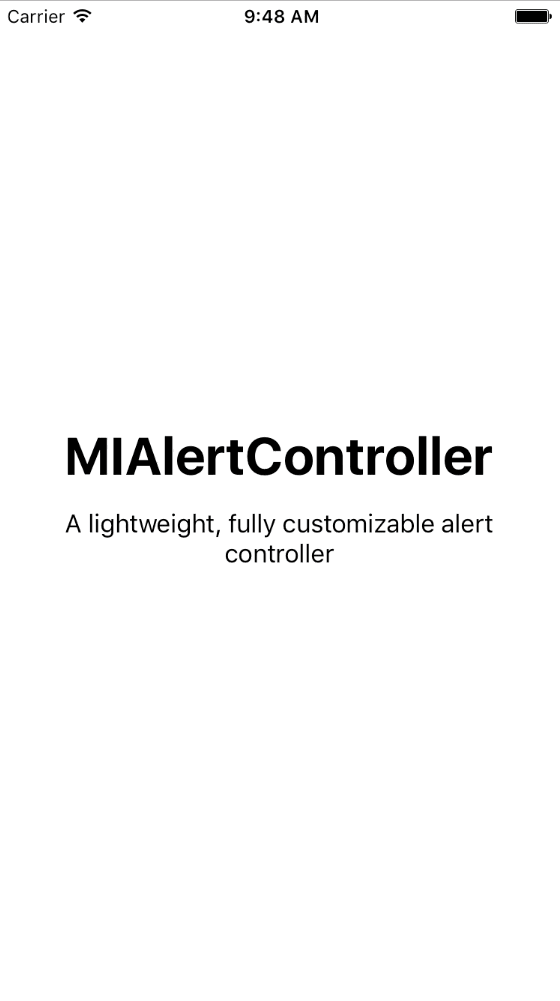- 由
- Mario Iannotta
MIAlertController
一个简单且可完全自定义的警告控制器
设置
- 将
pod 'MIAlertController', '~> 1.0'添加到您的 Podfile 中,或将“MIAlertController”文件夹复制到您的项目中。 - 只需一行代码即可创建一个新实例
MIAlertController(
title: "Your alert title",
message: "Your alert description",
buttons: [
MIAlertController.Button(title: "Button one", action: {
print("button one tapped")
}),
MIAlertController.Button(title: "Button two", action: {
print("button two apped
})
]
).presentOn(self)
自定义
- 您可以通过创建 MIAlertController.Config 结构的新实例并按您喜欢的更改属性来自定义警告的行为和 UI
- config.dismissOnTouchOutsideEnabled -> 允许用户通过在警告外部触摸任意位置来撤销警告
- config.backgroundColor -> 遮罩层背景
- config.alertViewBackgroundColor -> 警告背景
- config.alertViewCornerRadius -> 警告的圆角半径
- config.alertMarginSize -> 警告与屏幕之间的最大边距
- config.separatorColor -> 按钮之间的分隔线颜色
- config.alertViewMaxSize -> 警告的最大尺寸
- config.titleLabelFont -> 标题的字体
- config.titleLabelTextColor -> 标题文本的颜色
- config.titleLabelTextAlignment -> 标题文本的对齐方式
- config.messageLabelFont -> 消息的字体
- config.messageLabelTextColor -> 消息文本的颜色
- config.messageLabelTextAlignment -> 消息文本的对齐方式
- config.messageVerticalSpaceFromTitle -> 消息与标题之间的空间
- config.buttonBackgroundView -> 包含按钮的视图的背景颜色
- config.firstButtonRatio -> 按钮容器宽度和第一个按钮宽度的比例;仅在两个按钮的情况下可用
- 有三个类型的按钮(.Default,.Destructive,.Cancel)具有不同的 UI,但是您可以使用 MIAlertController.Button.Config 结构创建一个新类型
- config.font -> 按钮的字体
- config.textColor -> 按钮文本的颜色
- config.textAlignment -> 按钮文本的对齐方式
- config.backgroundColor -> 按钮的背景颜色
- config.buttonHeight -> 按钮的高度
- config.contentEdgeOffset -> 按钮的边缘偏移量
示例
// Alert UI and behavior
var googlishAlertControllerConfig = MIAlertController.Config()
googlishAlertControllerConfig.firstButtonRatio = 0.8
googlishAlertControllerConfig.alertViewCornerRadius = 1
googlishAlertControllerConfig.messageLabelTextColor = UIColor(white: 0.45, alpha: 1)
googlishAlertControllerConfig.messageVerticalSpaceFromTitle = 25
googlishAlertControllerConfig.messageLabelFont = UIFont.systemFontOfSize(17)
googlishAlertControllerConfig.alertMarginSize = CGSize(width: 10, height: 10)
googlishAlertControllerConfig.alertViewMaxSize = CGSize(width: UIScreen.mainScreen().bounds.size.width - 80, height: 340)
googlishAlertControllerConfig.titleLabelTextAlignment = NSTextAlignment.Left
googlishAlertControllerConfig.messageLabelTextAlignment = NSTextAlignment.Left
// Buttons UI
var googlishAlertControllerLeftButtonConfig = MIAlertController.Button.Config()
googlishAlertControllerLeftButtonConfig.textColor = UIColor(red: 19/255.0, green: 152/255.0, blue: 138/255.0, alpha: 1)
googlishAlertControllerLeftButtonConfig.textAlignment = .Right
googlishAlertControllerLeftButtonConfig.font = UIFont.boldSystemFontOfSize(15)
var googlishAlertControllerRightButtonConfig = MIAlertController.Button.Config()
googlishAlertControllerRightButtonConfig.textColor = UIColor(red: 19/255.0, green: 152/255.0, blue: 138/255.0, alpha: 1)
googlishAlertControllerRightButtonConfig.font = UIFont.boldSystemFontOfSize(15)
let alertController = MIAlertController(
title: "I'm a googlish alert!",
message: "Lorem ipsum dolor sit amet, consectetur adipiscing elit, sed do eiusmod tempor incididunt ut labore et dolore magna aliqua. Ut enim ad minim veniam, quis nostrud exercitation ullamco laboris",
config: googlishAlertControllerConfig
)
alertController.addButton(
MIAlertController.Button(title: "COOL", config: googlishAlertControllerLeftButtonConfig, action: {
print("cool tapped")
})
)
alertController.addButton(
MIAlertController.Button(title: "OK", config: googlishAlertControllerRightButtonConfig, action: {
print("ok tapped")
})
)
alertController.presentOn(self)
演示
在此仓库中,您还可以找到演示。
信息
如果喜欢这个git,可以在以下地方关注我或关注我的twitter :) @MarioIannotta
来自意大利的问候!