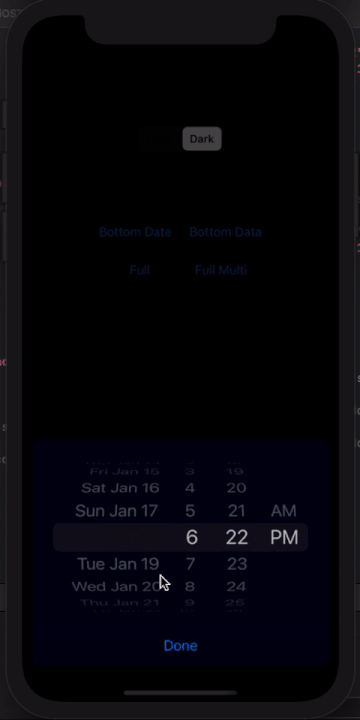iPicker
动画精美的易用数据 & 日期选择器
安装
将此行添加到您的 pod 文件中,然后运行 pod install
pod 'IPicker', :git => 'https://github.com/YousefAnsary/iPicker.git'用法
iPicker 包括两个类
1: IDataPicker
并且可以用以下两种方式使用:
1: 通过传递对象数组,并传递要显示的字符串变量的 KeyPath,如下所示
import UIKit
import IPicker
class ViewController: UIViewController {
let picker = IDataPicker()
override func viewDidLoad() {
super.viewDidLoad()
let objArray = [YourClassOrStruct(stringVar: "Some", intVar: 0, anyVar: nil),
YourClassOrStruct(stringVar: "Dummy", intVar: 1, anyVar: nil),
YourClassOrStruct(stringVar: "Data", intVar: 2, anyVar: nil)]
picker.setData(data: objArray, key: \.stringVar)
}
}或者
2- 直接传递字符串数组,如下所示
import UIKit
import IPicker
class ViewController: UIViewController {
let picker = IDataPicker()
override func viewDidLoad() {
super.viewDidLoad()
let stringArray = ["Some", "Other", "Dummy", "Data"]
picker.setData(data: stringArray)
}
}然后简单调用
picker.show(inView: self.view)picker.selectedIndex您可以通过以下方式轻松监听事件
picker.onDoneBtnTapped { selectedIndex in
print(selectedIndex)
}
picker.onValueChanged { selectedIndex in
print(selectedIndex)
}
picker.onCancelled {
print("Cancelled")
}第二个类是
2- IDatePicker
import UIKit
import IPicker
class ViewController: UIViewController {
let picker = IDatePicker()
override func viewDidLoad() {
super.viewDidLoad()
//YDatePicker Customization
picker.pickerMode = UIDatePicker.Mode.dateAndTime //it is dateAndTime by default
picker.minimumDate = Date() // It is nil by default
picker.maximumDate = Date() //It is nil by default
}
}来获取选中的日期
picker.selectedDate同样可以监听事件
picker.onDoneBtnTapped { selectedDate in
print("Date Changed")
}
picker.onCancelled {
print("Cancelled")
}显示方法与另一个类似
picker.show(inView: self.view)
一些常见的自定义
picker.seletorColor: UIColor = .lightGray // lightGray is the default
picker.fontColor: UIColor = .black // black is the default
picker.doneBtnTitle = "Done" //"Done" is the default
picker.doneTextColor = UIColor.blue
picker.pickerBackgroundColor = UIColor.white //default is off white特别感谢我的朋友:Amr Khalifa