HaishinKit for iOS, macOS, tvOS, and Android.
- 适用于 iOS、macOS、tvOS 的 RTMP 和 HLS 网络 Camera 和 Microphone 流媒体库。
- README.md 包含未发布内容,可以在主要分支上测试。
- API 文档
赞助
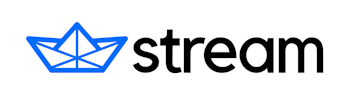
用于流媒体和聊天的企业级 API。 尝试 iOS 聊天教程
💬 交流
- 如果您需要帮助使用 HaishinKit 进行 LiveStreaming 请求,请在带有 Q&A 的 GitHub 讨论中寻求帮助。
- 如果您想讨论新功能请求,请在带有 Idea 的 GitHub 讨论中进行。
- 如果您遇到 HaishinKit 的错误
🐛 ,请在带有 Bug report template 的 GitHub Issue 中报告。- 跟踪级别的日志非常有用。请设置
LBLogger.with(HaishinKitIdentifier).level = .trace。 - 如果您不使用问题模板,我将立即无评论地关闭您的问题。
- 跟踪级别的日志非常有用。请设置
- 如果您 想要贡献,请提交一个 pull request!
- 如果您想支持无 GitHub 的电子邮件Based通信。
- 咨询服务费为 $50/1 incident。我可以响应几天。
- Discord 聊天室.
- 如果懂日语,请用日语交流!
💖 赞助商
🌏 相关项目
| 项目名称 | 说明 | 许可证 |
|---|---|---|
| SRTHaishinKit for iOS。 | 通过 SRT 的 Camera 和 Microphone 流媒体库。 | BSD 3-Clause "New" 或 "Revised" 许可证 |
| HaishinKit for Android。 | 适用于 Android 的 RTMP Camera 和 Microphone 流媒体库。 | BSD 3-Clause "New" 或 "Revised" 许可证 |
| HaishinKit for Flutter。 | 适用于 Flutter 的 RTMP Camera 和 Microphone 流媒体库。 | BSD 3-Clause "New" 或 "Revised" 许可证 |
🎨 特性
RTMP
- 身份验证
- 发布与录制
- 播放(测试版)
- 自适应码率流
- 处理(另见 #1153)
- 操作消息格式
- AMF0
- AMF3
- 共享对象
- RTMPS
- 本地(RTMP over SSL/TLS)
- 隧道(RTMPT over SSL/TLS)(技术预览)
- RTMPT(技术预览)
- ReplayKit 直播作为广播上传扩展
- 支持的编解码器
- 音频
- AAC
- 视频
- H264/AVC
- 例如:
stream.videoSettings.profileLevel = kVTProfileLevel_H264_Baseline_3_1 as String
- 例如:
- H265/HEVC(需要服务器端支持。详见 链接)
- 例如:
stream.videoSettings.profileLevel = kVTProfileLevel_HEVC_Main_AutoLevel as String
- 例如:
- H264/AVC
- 音频
HLS
- HTTPService
- HLS 发布
多摄像头
支持两个摄像头视频源。主摄像头的子摄像头图像的画中画显示。支持水平垂直分屏显示。
| 画中画 | 分裂 |
|---|---|
 |
 |
let back = AVCaptureDevice.default(.builtInWideAngleCamera, for: .video, position: .back)
stream.attachCamera(back)
if #available(iOS 13.0, *) {
let front = AVCaptureDevice.default(.builtInWideAngleCamera, for: .video, position: .front)
stream.attachMultiCamera(front)
}渲染
| 特性 | HKView | PIPHKView | MTHKView |
|---|---|---|---|
| 引擎 | AVCaptureVideoPreviewLayer | AVSampleBufferDisplayLayer | Metal |
| 发布 | |||
| 播放 | |||
| 视觉效果 | |||
| 画中画 | |||
| 多摄像头 |
其他
- 支持多任务相机访问。
- 支持 tvOS 11.0+(技术预览)
- tvOS 不能使用相机和麦克风设备。
- 支持 H264 视频编码、AAC 音频编码的硬件加速。
- 支持“仅允许应用扩展 API”选项
-
支持 GPUImage 框架 (~> 0.5.12) -
Objective-C 桥接
🌏 需求
| - | iOS | OSX | tvOS | Xcode | Swift |
|---|---|---|---|---|---|
| 1.5.0+ | 11.0+ | 10.13+ | 10.2+ | 14.3+ | 5.7+ |
| 1.4.0+ | 11.0+ | 10.13+ | 10.2+ | 14.0+ | 5.7+ |
🐾 示例
示例项目适用于 iOS(UIKit)、iOS(SwiftUI)、macOS 和 tvOS。
- 相机和麦克风发布。
- RTMP 播放
git clone https://github.com/shogo4405/HaishinKit.swift.git
cd HaishinKit.swift
carthage bootstrap --use-xcframeworks
open HaishinKit.xcodeproj☕ Cocoa 键值
请包含 Info.plist。
iOS 10.0+
- NSMicrophoneUsageDescription
- NSCameraUsageDescription
macOS 10.14+
- NSMicrophoneUsageDescription
- NSCameraUsageDescription
🔧 安装
CocoaPods
source 'https://github.com/CocoaPods/Specs.git'
use_frameworks!
def import_pods
pod 'HaishinKit', '~> 1.5.4
end
target 'Your Target' do
platform :ios, '11.0'
import_pods
endCarthage
github "shogo4405/HaishinKit.swift" ~> 1.5.4
Swift 包管理器
https://github.com/shogo4405/HaishinKit.swift
🔧 准备条件
确保您已设置并激活了您的 AVAudioSession iOS。
import AVFoundation
let session = AVAudioSession.sharedInstance()
do {
try session.setCategory(.playAndRecord, mode: .default, options: [.defaultToSpeaker, .allowBluetooth])
try session.setActive(true)
} catch {
print(error)
}📓 RTMP 使用
实时消息协议(RTMP)。
let connection = RTMPConnection()
let stream = RTMPStream(connection: rtmpConnection)
stream.attachAudio(AVCaptureDevice.default(for: .audio)) { error in
// print(error)
}
stream.attachCamera(AVCaptureDevice.default(.builtInWideAngleCamera, for: .video, position: .back)) { error in
// print(error)
}
let hkView = MTHKView(frame: view.bounds)
hkView.videoGravity = AVLayerVideoGravity.resizeAspectFill
hkView.attachStream(stream)
// add ViewController#view
view.addSubview(hkView)
connection.connect("rtmp:///appName/instanceName")
stream.publish("streamName")RTMP URL 格式
- rtmp://服务器IP地址[:端口]/应用程序/[appInstance]/[前置:[路径1[/路径2/]]]流名称
- [] 标记为可选。
rtmpConneciton.connect("rtmp://server-ip-address[:port]/application/[appInstance]") rtmpStream.publish("[prefix:[path1[/path2/]]]streamName") - rtmp:///live/streamName
rtmpConneciton.connect("rtmp:///live") rtmpStream.publish("streamName")
设置
var stream = RTMPStream(connection: rtmpConnection)
stream.frameRate = 30
stream.sessionPreset = AVCaptureSession.Preset.medium
/// Specifies the video capture settings.
stream.videoCapture(for: 0).isVideoMirrored = false
stream.videoCapture(for: 0).preferredVideoStabilizationMode = .auto
// rtmpStream.videoCapture(for: 1).isVideoMirrored = false
// Specifies the audio codec settings.
stream.audioSettings = AudioCodecSettings(
bitRate: 64 * 1000
)
// Specifies the video codec settings.
stream.videoSettings = VideoCodecSettings(
videoSize: .init(width: 854, height: 480),
profileLevel: kVTProfileLevel_H264_Baseline_3_1 as String,
bitRate: 640 * 1000,
maxKeyFrameIntervalDuration: 2,
scalingMode: .trim,
bitRateMode: .average,
allowFrameReordering: nil,
isHardwareEncoderEnabled: true
)
// Specifies the recording settings. 0" means the same of input.
stream.startRecording([
AVMediaType.audio: [
AVFormatIDKey: Int(kAudioFormatMPEG4AAC),
AVSampleRateKey: 0,
AVNumberOfChannelsKey: 0,
// AVEncoderBitRateKey: 128000,
],
AVMediaType.video: [
AVVideoCodecKey: AVVideoCodecH264,
AVVideoHeightKey: 0,
AVVideoWidthKey: 0,
/*
AVVideoCompressionPropertiesKey: [
AVVideoMaxKeyFrameIntervalDurationKey: 2,
AVVideoProfileLevelKey: AVVideoProfileLevelH264Baseline30,
AVVideoAverageBitRateKey: 512000
]
*/
]
])
// 2nd arguemnt set false
stream.attachAudio(AVCaptureDevice.default(for: .audio), automaticallyConfiguresApplicationAudioSession: false)// picrure in picrure settings.
stream.multiCamCaptureSettings = MultiCamCaptureSetting(
mode: .pip,
cornerRadius: 16.0,
regionOfInterest: .init(
origin: CGPoint(x: 16, y: 16),
size: .init(width: 160, height: 160)
)
)// split settings.
stream.multiCamCaptureSettings = MultiCamCaptureSetting(
mode: .split(direction: .east),
cornerRadius: 0.0,
regionOfInterest: .init(
origin: .zero,
size: .zero
)
)认证
var connection = RTMPConnection()
connection.connect("rtmp://username:password@localhost/appName/instanceName")屏幕捕获
// iOS
let screen = IOUIScreenCaptureUnit(shared: UIApplication.shared)
screen.delegate = stream
screen.startRunning()
// macOS
stream.attachScreen(AVCaptureScreenInput(displayID: CGMainDisplayID()))📓 HTTP 使用
HTTP 实时流媒体 (HLS)。您的 iPhone/Mac 变成 IP 摄像头。基本示例。您可以查看 http://ip.address:8080/hello/playlist.m3u8
var stream = HTTPStream()
stream.attachCamera(AVCaptureDevice.default(.builtInWideAngleCamera, for: .video, position: .back))
stream.attachAudio(AVCaptureDevice.default(for: .audio))
stream.publish("hello")
var hkView = MTHKView(frame: view.bounds)
hkView.attachStream(httpStream)
var httpService = HLSService(domain: "", type: "_http._tcp", name: "HaishinKit", port: 8080)
httpService.addHTTPStream(stream)
httpService.startRunning()
// add ViewController#view
view.addSubview(hkView)💠 赞助
正在寻找赞助商。赞助我们将能够
- 购买智能手机或外围设备进行测试。
- 为特定的流媒体服务付费测试或在移动线路上进行测试。
- 可能用于私人用途,以继续 OSS 开发
如果您在工作中使用我们的任何库,请看您的雇主是否对赞助感兴趣。我有一些特别的优惠。我会非常感激。谢谢。
- 如果您请求,我将在我们的 README 中记下您的名字和产品。
- 如果您在讨论、问题或拉取请求中提到您在赞助我们,我将优先更高的帮助您。
正在募集赞助商。用途包括:
- 本测试目的中,将进行智能手机及其周边设备的购买。
- 将用于对特定流媒体服务的测试支付,或移动网络测试的支付。
- 也有可能用于持续进行所著作品的开源软件(OSS)开发。
如果您在工作中持续使用这个库,请务必询问您的雇主或赞助者是否有兴趣。我们已准备好了一些特别的好处。
- 在README.md文件中展示企业logo
- 优先处理问题(Issue)或请求(Pull Request)
📖 参考文献
- Adobe实时消息传递协议(RTMP)
- 动作消息格式 -- AMF 0
- 动作消息格式 -- AMF 3
- 视频文件格式规格版本10
- Adobe Flash视频文件格式规格版本10.1
📜 许可证
BSD-3-Clause





