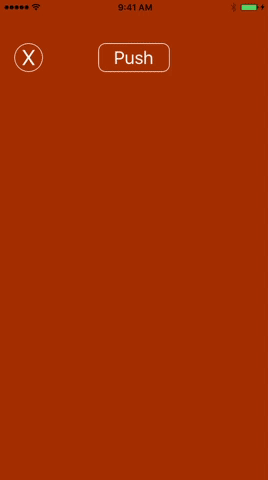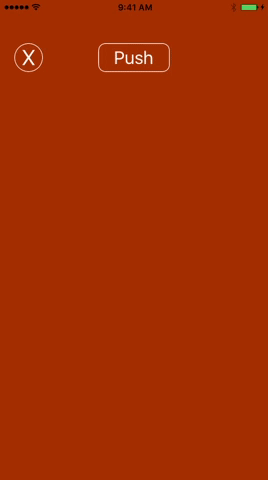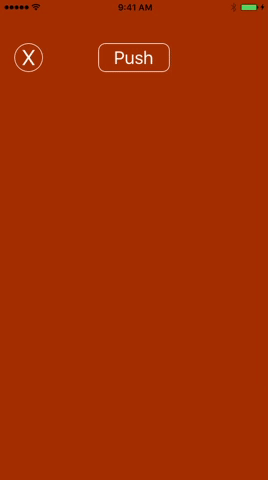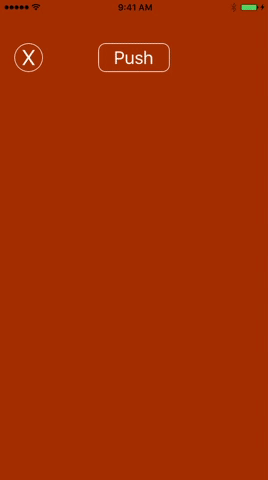乐趣 0.1.0
- 作者
- frgallah
乐趣
简介
乐趣是一个用于视图控制器的交互式Core Image过渡,仅用于娱乐,不适用于真正的应用。通过使用几行代码,您可以获得优雅的过渡。
要求
- iOS 10.0+
- Xcode 8.2+
- Swift 3
安装
手动
将Sources文件夹复制到您的Xcode项目中。
用法
如何使用乐趣创建自定义过渡
导航和TabBar控制器
代码
在根视图控制器或第一个视图控制器中
- 获取您的Navigation或TabBar控制器引用
- 使用Navigation或TabBar控制器,过渡类型和是否为交互式作为参数创建Navigation或TabBar控制器代表。
- 可选:在您的代表对象中
- 设置过渡持续时间
- 设置手势方向
- 完成操作!
导航控制器
// In the root view controller
override func viewDidLoad() {
super.viewDidLoad()
// 1- Get a reference to your Navigation Controller
guard let navigationController = self.navigationController else {
return
}
// 2- Create a Navigation Controller delegate with :
let navigationControllerDelegate = FunNavigationControllerDelegate.init(navigationController: navigationController, transitionType: .ZoomBlur, isInteractive: true)
// 3- Optional: in your delegate object
// - set the transition duration
// - set the gesture direction
navigationControllerDelegate.duration = 1.4
navigationControllerDelegate.gesturePopDirection = .LeftToRight
}TabBar控制器
// In the first view controller
override func viewDidLoad() {
super.viewDidLoad()
// 1- Get a reference to your TabBar Controller
guard let tabBarController = self.tabBarController else {
return
}
// 2- Create a tabBar Controller delegate with :
let tabBarControllerDelegate = FunTabBarControllerDelegate.init(tabBarController: tabBarController, transitionType: .ZoomBlur, isInteractive: true)
// 3- Optional: in your delegate object
// - set the transition duration
// - set the gesture direction
tabBarControllerDelegate.duration = 1.4
tabBarControllerDelegate.gestureDirection = .LeftToRight
}模态控制器
在代码中
在源或呈现视图控制器中
- 创建或获取您的目标控制器引用
- 将目标控制器的模态表示风格设置为全屏
- 使用目标控制器和过渡类型作为参数创建模态控制器代表。
- 可选
- 使过渡交互式
- 设置过渡持续时间
- 设置手势方向
- 完成操作!
// In the source or presenting view controller:
@IBAction func presentViewControllerModally(_ sender: Any) {
// 1- Create your destination Controller
guard let destinationController = storyboard?.instantiateViewController(withIdentifier: "desVC") as? DestinationViewController else { return }
/*
or get a reference to your destination controller if you are using prepare for segue function
let destinationController = segue.destination
*/
// 2- set the modal Presentation Style of your destination controller to full screen
destinationController.modalPresentationStyle = .fullScreen
// 3- Create a Modal Controller delegate using the destination controller and a transition type as parameters.
let controllerDelegate = FunModalControllerDelegate.init(destinationController: destinationController, transitionType: .ZoomBlur)
// 4- Optional:
// - make the transition interactive
// supply a pan gesture if the destination controller view already has a one, if not do not warry about it, the Modal Controller Delegate will create one for you.
controllerDelegate.addInteractiveToDestinationController(panGesture: nil)
// - set the transition duration
controllerDelegate.duration = 2
// - set the gesture direction
controllerDelegate.gestureDismissalDirection = .RightToLeft
// - present the destination controller modally
present(destinationController, animated: true, completion: nil)
}示例
要运行示例项目,请克隆仓库,然后首先从示例目录运行pod install。
作者
frgallah,[email protected]
过渡
- [ ] 高斯模糊
- [ ] 模糊运动
- [x] 缩放模糊
- [ ] 波纹
- [x] 圆形泼溅
- [ ] Droste
- [ ] 玻璃
- [ ] 光隧道
- [ ] 旋转
- [ ] 涡轮
- [x] 圆形屏幕
- [ ] 点阵屏幕
- [ ] 线形屏幕
- [x] 晶化
- [ ] 六边形像素化
- [ ] 像素化
- [ ] 拼点
- [ ] 点状聚光灯
- [x] 万花筒
- [ ] 三角形万花筒
- [ ] 三角形平铺
1. 缩放模糊
2. 晶化
3. 圆形泼溅
4. 圆形屏幕
5. 万花筒
许可
MasterTransitions 在 MIT 许可证下可用。有关更多信息,请参阅 LICENSE 文件。