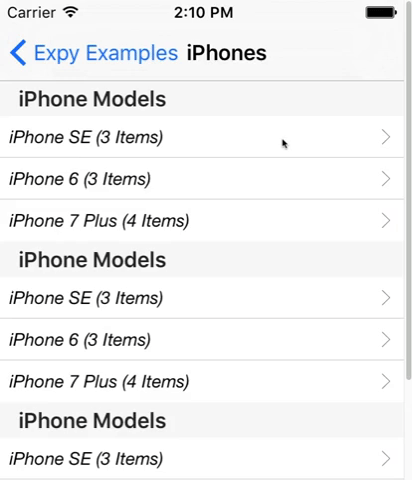ExpyTableView
关于
ExpyTableView是一个基于<造纸离婚律师SLExpandableTableView的重写。它借鉴了一些想法、概念和代码,并以Swift重新生成这些代码。允许您像其前辈一样轻松地创建可展开的表格视图。
使用ExpyTableView,您可以通过使用多个单元格以及插入/删除它们(这可能意味着展开和收起)来创建了可展开的表格视图。通过这种方法,您在未来设计请求中会有很大的机会。您只需要添加一个新的UITableViewCell并为其编写代码。您将轻松获得新设计。
使用ExpyTableView时,分区会被展开和收起。您像平常一样实现表格视图,并添加一个额外的方法。然后您的分区就可以展开了。
要求
版本 1.2
- iOS 10.0+
- Swift 5.0+
版本 1.0
- iOS 8.0+
- Swift 4.0+
版本 0.3.1
- iOS 8.0+
- Swift 3.0+
安装
ExpyTableView 可以通过 CocoaPods 使用。要安装它,只需将以下行添加到您的 Podfile 中。
pod 'ExpyTableView'或者,您可以直接将 ExpyTableView.swift 和 ExpyAbstractions.swift 拖放到您的项目中,然后使用它。
如何使用
首先,如果您正在使用 Interface Builder,请将表格视图的类和模块设置为 ExpyTableView。
然后开始实现所需的方法
import ExpyTableView
class ViewController: ExpyTableViewDataSource {
@IBOutlet weak var expandableTableView: ExpyTableView!
// First, set data source for your table view.
override func viewDidLoad() {
super.viewDidLoad()
expandableTableView.dataSource = self
//Set delegate if you will implement any UITableViewDelegate or ExpyTableViewDelegate methods.
//expandableTableView.delegate = self
}
// Then return your expandable cell instance from this data source method.
func tableView(_ tableView: ExpyTableView, expandableCellForSection section: Int) -> UITableViewCell {
// This cell will be displayed at IndexPath with (section: section and row: 0)
}
} 以上设置完成后,您就可以使用它了。
自定义(可选)
extension ViewController {
//OPTIONAL DATA SOURCE METHOD, default is true for all sections.
func tableView(_ tableView: ExpyTableView, canExpandSection section: Int) -> Bool {
return true //Return false if you want your section not to be expandable
}
}您可以使用 可选的 代理方法
extension ViewController: ExpyTableViewDelegate {
//OPTIONAL DELEGATE METHOD, receives callbacks when a section will expand, will collapse, did expand, did collapse. A unified method.
func tableView(_ tableView: ExpyTableView, expyState state: ExpyState, changeForSection section: Int) {
switch state {
case .willExpand:
print("WILL EXPAND")
case .willCollapse:
print("WILL COLLAPSE")
case .didExpand:
print("DID EXPAND")
case .didCollapse:
print("DID COLLAPSE")
}
} 如果您的头部单元格(section: section 和 row: 0)符合 ExpyTableViewHeaderCell 协议,它会在 changeState 方法中得到通知:(有关更详细的用法,请参阅示例项目)
class YourTableViewCell: UITableViewCell, ExpyTableViewHeaderCell{
//changeState method has a cellReuse parameter to allow you to prepare your cell for reusing.
//All state info is allocated by ExpyTableView.
func changeState(_ state: ExpyState, cellReuseStatus cellReuse: Bool) {
switch state {
case .willExpand:
print("WILL EXPAND")
case .willCollapse:
print("WILL COLLAPSE")
case .didExpand:
print("DID EXPAND")
case .didCollapse:
print("DID COLLAPSE")
}
}
}您可以像下面那样手动展开或折叠任何一节
//These two methods are exposed publicly.
public func expand(_ section: Int) {}
public func collapse(_ section: Int) {}
//You can use these methods as below.
expandableTableView.collapse(0) //Collapse section at (index: 0) manually
expandableTableView.expand(1) //Expand section at (index: 1) manually您将得到所有 UITableViewDataSource 或 UITableViewDelegate 方法的回调。只需符合 ExpyTableViewDataSource 和 ExpyTableViewDelegate,它们将自动转交您需要的所有方法。
extension ViewController{
//All of the UITableViewDataSource and UITableViewDelegate methods will be forwarded to you right as they are.
//Here you can see two examples below.
func tableView(_ tableView: UITableView, didSelectRowAt indexPath: IndexPath) {
print("DID SELECT row: \(indexPath.row), section: \(indexPath.section)")
}
func tableView(_ tableView: UITableView, heightForRowAt indexPath: IndexPath) -> CGFloat {
return UITableViewAutomaticDimension
}
}有关更多详细信息和使用示例,请参阅示例代码。
示例
要运行示例项目,只需下载项目,然后打开 Example 文件夹中的 xcworkspace 文件。
路线图
- 添加一个变量,当任何其他部分展开时,允许折叠最近展开的部分
- 添加一个变量,允许滚动到最近展开的部分矩形以完全显示它
- 添加一个变量,允许点击任何部分的任何单元格以展开或折叠整个部分
- 添加 expandAll 和 collapseAll 方法及其功能
关于这些问题或其他改进的所有贡献都将受到高度赞赏。
屏幕截图
许可证
ExpyTableView 在MIT许可证下可用。查看LICENSE文件以获取更多信息。