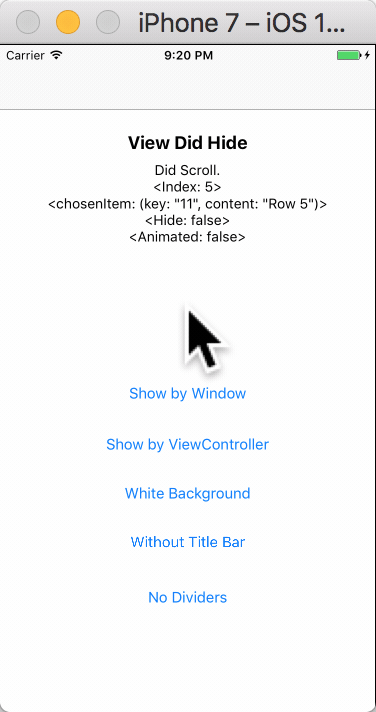ELPickerView 4.0.1
| 测试已测试 | ✗ |
| 语言语言 | SwiftSwift |
| 许可 | MIT |
| 发布最后发布 | 2017年11月 |
| SwiftSwift 版本 | 4.0 |
| SPM支持 SPM | ✗ |
由 Xu Hanping 维护。
ELPickerView 4.0.1
- 作者:
- Xu Hanping
ELPickerView:使用 Swift 4 构建的易于使用的 Picker View
请点击中文说明
截图
使用 Swift 4 构建的易于使用的 Picker View
如何安装
使用 CocoaPods
- 将以下行添加到您的
podfile
pod 'ELPickerView' - 使用终端运行
pod install
Swift 3. 使用 3.0.0 pod 版本
Swift 4. 使用 4.* pod 版本 - 然后一切就绪!
只需添加
- 使用浏览器打开 Elenionl/ELPickerView-Swift
- 下载或克隆项目:
https://github.com/Elenionl/ELPickerView-Swift.git - 将
ELCustomPickerView.swift文件复制到您的项目中 - 享受吧
如何使用
如果您想在您的应用程序中显示一个 Picker View,只需执行以下两个步骤
- 初始化
lazy var customPickerView: ELCustomPickerView<String> = {
return ELCustomPickerView<String>(pickerType: .singleComponent, items: [
"Row 0"
, "Row 1"
, "Row 2"
, "Row 3"
, "Row 4"
, "Row 5"
])
}- 显示
override func viewDidLoad() {
super.viewDidLoad()
customPickerView.show(viewController: self, animated: true)
}如果您想使半透明的背景覆盖导航栏和标签背景
- 只需让窗口以这种方式显示 Picker View
override func viewDidLoad() {
super.viewDidLoad()
customPickerView.show(viewController: nil, animated: true)
}与委托不同,ELPickerView 使用闭包来处理回调
- 下面有丰富的回调
使用一系列'Set'方法
view.setDidScrollHandler({ [weak self] (view, chosenIndex, chosenItem) -> (shouldHide: Bool, animated: Bool) in
let hide = false
let animated = false
self?.logLabel.text = "Did Scroll. \n<Index: \(chosenIndex)> \n<chosenItem: \(chosenItem)> \n<Hide: \(hide)> \n<Animated: \(animated)>"
print(self?.logLabel.text ?? "")
return (hide, animated)
})设置值
customPickerView.leftButtoTapHandler = { [weak self] (view: ELCustomPickerView<String>?, chosenIndex: Int, chosenItem: (key: String, content: String)) in
let hide = true
let animated = true
self?.logLabel.text = "Did Tap Left Button. <Index: \(chosenIndex)> <chosenItem: \(chosenItem)> <Hide: \(hide)> <Animated: \(animated)>"
print(self?.logLabel.text ?? "")
return (hide, animated)
}- 以下是处理器定义及其含义
/// Triggered when Left Button is tapped.
// view: the CustomPickerView
// chosenIndex: the current chosen index of row in Picker View
// chosenItem: the Item connected with the chosen row
// shouldHide: tell the Picker View whether it should be hide Default value is true
// animated: tell the Picker View whether the hide action should have animation Default value is true
public var leftButtoTapHandler: ((_ view: ELCustomPickerView?, _ chosenIndex: Int, _ chosenItem: T) -> (shouldHide: Bool, animated: Bool))?您可以让用户在实例、结构体、枚举、元组之间进行选择
- 在初始化时添加任何类型的项
typealias CustomView = ELCustomPickerView<(key: String, content: String)>
...
let view = CustomView(pickerType: .singleComponent, items: [
("00", "Row 0")
, ("02", "Row 1")
, ("04", "Row 2")
, ("06", "Row 3")
, ("09", "Row 4")
, ("11", "Row 5")
])- 提供一个处理程序以将项转换为类型为 var 的字符串
view.itemConfigHandler = { (key: String, content: String) in
return content
}- 然后完成
视图易于自定义
view.blackBackground = true
view.isTitleBarHidden = false
view.isTapBackgroundEnabled = true
view.leftButton.setTitle("LEFT", for: .normal)
view.rightButton.setTitle("RIGHT", for: .normal)
view.title.text = "TITLE"
view.foregroundView.picker.backgroundColor = UIColor.white
view.foregroundView.bottomDivider.isHidden = true有设置和处理器可用
// MARK: - Settings
/// Type of Picker View
public let pickerType: ELCustomPickerViewType
/// Items used to config Picker View rows Default value is []
public var items: [T]
/// Background of the screen Default value is true
public var blackBackground: Bool
/// Set Title Bar hidden or not Default value is false
public var isTitleBarHidden = false
/// Set Taping Background to hide Picker View enabled or not Default value is true
public var isTapBackgroundEnabled = true
/// Left Button of the Title Bar, shortcut to foregroundView.leftButton
public lazy var leftButton: UIButton
/// Right Button of the Title Bar, shortcut to foregroundView.rightButton
public lazy var rightButton: UIButton
/// Title of the Title Bar, shortcut to foregroundView.title
public lazy var title: UILabel
// MARK: - Handler
/// Function used to transform Item into String. If the Item is String kind, itemConfigHandler is not necessory to be set.
public var itemConfigHandler: ((T) -> String)?
/// Triggered when Left Button is tapped.
// view: the CustomPickerView
// chosenIndex: the current chosen index of row in Picker View
// chosenItem: the Item connected with the chosen row
// shouldHide: tell the Picker View whether it should be hide Default value is true
// animated: tell the Picker View whether the hide action should have animation Default value is true
public var leftButtoTapHandler: ((_ view: ELCustomPickerView?, _ chosenIndex: Int, _ chosenItem: T) -> (shouldHide: Bool, animated: Bool))?
/// Triggered when Right Button is tapped.
// view: the CustomPickerView
// chosenIndex: the current chosen index of row in Picker View
// chosenItem: the Item connected with the chosen row
// shouldHide: tell the Picker View whether it should be hide Default value is true
// animated: tell the Picker View whether the hide action should have animation Default value is true
public var rightButtoTapHandler: ((_ view: ELCustomPickerView?, _ chosenIndex: Int, _ chosenItem: T) -> (shouldHide: Bool, animated: Bool))?
/// Triggered when user picked one row in Picker View.
// view: the CustomPickerView
// chosenIndex: the current chosen index of row in Picker View
// chosenItem: the Item connected with the chosen row
// shouldHide: tell the Picker View whether it should be hide Default value is false
// animated: tell the Picker View whether the hide action should have animation Default value is false
public var didScrollHandler: ((_ view: ELCustomPickerView?, _ chosenIndex: Int, _ chosenItem: T) -> (shouldHide: Bool, animated: Bool))?
/// Triggered when Picker View will show
public var willShowHandler: ((_ view: ELCustomPickerView?) -> Void)?
/// Triggered when Picker View did show
public var didShowHandler: ((_ view: ELCustomPickerView?) -> Void)?
/// Triggered when Picker View will hide
public var willHideHandler: ((_ view: ELCustomPickerView?) -> Void)?
/// Triggered when Picker View did hide
public var didHideHandler: ((_ view: ELCustomPickerView?) -> Void)?
// MARK: - Views
/// The bottom view containing Title Bar and Picker
public lazy var foregroundView: ELPickerForegroundView要求
- Xcode 8.0
- Swift 4.0
- 使用 ARC
- iOS 8.0
待办事项
❌ 具有多个组件的 Picker View❌ 日期和时间 Picker View
作者
Xu Hanping (Elenionl), [email protected]
许可
ELPickerView 在 MIT 许可下可用,有关更多信息,请参阅 LICENSE 文件。